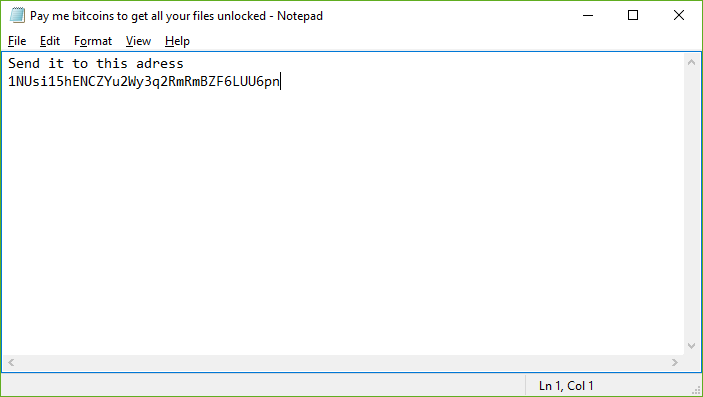
Malware researchers alerted of a new virus threat called the NotAHero ransomware which can be easily removed by following our detailed guide.
NotAHero Ransomware Description
NotAHero ransomware is the latest iteration of simple malware threats which have spawned recently. At the moment the experts have not been able to verify the identity of the hacker(s) behind it.
The security analysis shows that this is a relatively simple virus threat which upon infection immediately starts to encrypt user data. At the moment the researchers have not been able to extract the list that governs the process. We presume that the virus targets the most commonly used files: documents, photos, videos, archives, configuration files and etc.
All of the files are renamed using an extension that resembles an archive – locked.zip.A ransomware note is crafted in a Pay me bitcoins to get all your files unlocked.txt file. It reads the following message:
Send it to this adress
1NUsi15hENCZYu2Wy3q2RmRmBZF6LUU6pn
This shows that the operators of the virus have not specified a fixed sum and have only specified their Bitcoin address. This lack of information might mean that the virus is incomplete as there is no way of communicating with them.
In this situation the victims cannot expect the NotAHero ransomware developers to help them when an infection occurs as there is no way to supply the decryption key to them. The virus can be removed using a quality anti-malware solution which can provide protection against all incoming threats.
NotAHero Ransomware Distribution
The virus can be distributed using a variety of different means. Possible sources include the following:
- Email Spam – Hackers can opt to use spam email messages that carry the virus strains. Depending on the used campaign they may opt to attach the ransomware as attachments or hyperlinks. Recently infected documents have become one of the favorite ways of spreading all types of malware.
- Infected Installers – Ransomware bundles with software installers downloaded from untrusted hacked or hacker-controlled sites or P2P networks can lead to a NotAHero ransomware infection.
- Hacked Sites – Hacker-controlled sites and ad networks can lead to an infection.
- IM Messages Spam – Various types of spam messages can spread through instant messaging apps like Viber, Facebook Messenger, Snapchat and etc..
- Direct Hacker Attacks Hackers can use exploit kits or manual hacker intrusion attempts to infect their targets.
Summary of the NotAHero Ransomware
| Name |
NotAHero Ransomware |
| File Extensions |
locked.zip |
| Ransom |
Varies |
| Easy Solution |
You can skip all steps and remove NotAHero Ransomware ransomware with the help of an anti-malware tool. |
|
Manual Solution |
NotAHero Ransomware ransomware can be removed manually, though it can be very hard for most home users. See the detailed tutorial below. |
| Distribution |
Spam Email Campaigns, malicious ads & etc. |
NotAHero Ransomware Ransomware Removal
STEP I: Start the PC in Safe Mode with Network
This will isolate all files and objects created by the ransomware so they will be removed efficiently.
-
1) Hit WIN Key + R

- 2) A Run window will appear. In it, write “msconfig” and then press Enter
3) A Configuration box shall appear. In it Choose the tab named “Boot”
4) Mark “Safe Boot” option and then go to “Network” under it to tick it too
5) Apply -> OK
Or check our video guide – “How to start PC in Safe Mode with Networking”
STEP II: Show Hidden Files
-
1) Open My Computer/This PC
2) Windows 7
-
– Click on “Organize” button
– Select “Folder and search options”
– Select the “View” tab
– Go under “Hidden files and folders” and mark “Show hidden files and folders” option
3) Windows 8/ 10
-
– Open “View” tab
– Mark “Hidden items” option

4) Click “Apply” and then “OK” button
STEP III: Enter Windows Task Manager and Stop Malicious Processes
-
1) Hit the following key combination: CTRL+SHIFT+ESC
2) Get over to “Processes”
3) When you find suspicious process right click on it and select “Open File Location”
4) Go back to Task Manager and end the malicious process. Right click on it again and choose “End Process”
5) Next you should go folder where the malicious file is located and delete it
STEP IV: Remove Completely NotAHero Ransomware Ransomware Using SpyHunter Anti-Malware Tool
SpyHunter anti-malware tool will diagnose all current threats on the computer. By purchasing the full version, you will be able to remove all malware threats instantly. Additional information about SpyHunter / Help to uninstall SpyHunter
STEP V: Repair Windows Registry
-
1) Again type simultaneously the Windows Button + R key combination
2) In the box, write “regedit”(without the inverted commas) and hit Enter
3) Type the CTRL+F and then write the malicious name in the search type field to locate the malicious executable
4) In case you have discovered registry keys and values related to the name, you should delete them, but be careful not to delete legitimate keys
Further help for Windows Registry repair
STEP VI: Recover Files
SpyHunter anti-malware tool will diagnose all current threats on the computer. By purchasing the full version, you will be able to remove all malware threats instantly. Additional information about SpyHunter / Help to uninstall SpyHunter
How To Restore NotAHero Files
- 1) Use present backups
- 2) Use professional data recovery software
-
– Stellar Phoenix Data Recovery – a specialist tool that can restore partitions, data, documents, photos, and 300 more file types lost during various types of incidents and corruption.
- 3) Using System Restore Point
-
– Hit WIN Key
– Select “Open System Restore” and follow the steps

- 4) Restore your personal files using File History
-
– Hit WIN Key
– Type “restore your files” in the search box
– Select “Restore your files with File History”
– Choose a folder or type the name of the file in the search bar

- – Hit the “Restore” button
SpyHunter anti-malware tool will diagnose all current threats on the computer. By purchasing the full version, you will be able to remove all malware threats instantly. Additional information about SpyHunter / Help to uninstall SpyHunter



