The Anonymous Ransomware is a new variant of the Jigsaw threat, it targets Microsoft Windows users and encrypts various file extensions.
| Name |
Anonymous Ransomware |
| File Extensions |
.xyz |
| Ransom |
250 US Dollars |
| Solution #1 |
Anonymous ransomware can be removed easily with the help of an anti-malware tool, a program that will clean your computer from the virus, remove any additional cyber-security threats, and protect you in the future. |
|
Solution #2 |
Anonymous Ransomware can be removed manually, though it can be very hard for most home users. See the detailed tutorial below. |
| Distribution |
Anonymous Ransomware is primarily distributed via infected software, counterfeit free downloads, torrents and other dangerous payloads. |
Anonymous Ransomware Description
Security researchers recently discovered the new Anonymous Ransomware that is an updated variant of the Jigsaw malware. This strain targets Microsoft Windows users and requests the sum of 250 US Dollars for file recovery.
Like Jigsaw the ransomware targets the most popular file name extensions are targeted. All victim files are encrypted with a strong cipher and the extension .xyz is added to them. Anonymous ransomware also encrypts the files that are available on all mounted network drives, not just the local partitions. The private key that decrypts the files is stored on the private remote malicious servers controlled by the hackers.
The ransom instructions are then created in a “help_your_files.html” file, a shortcut to which is placed in every folder where a file has been affected.
Anonymous ransomware injects itself into the system processes Explorer.exe and svchost.exe, modifies registry entries to autostart when the operating system is turned off and disables the Automatic Repair feature.
In addition to all of this it, the ransomware also collects sensitive information that is sent to the remote servers. This can be used to additionally blackmail the victims and extort the sum.
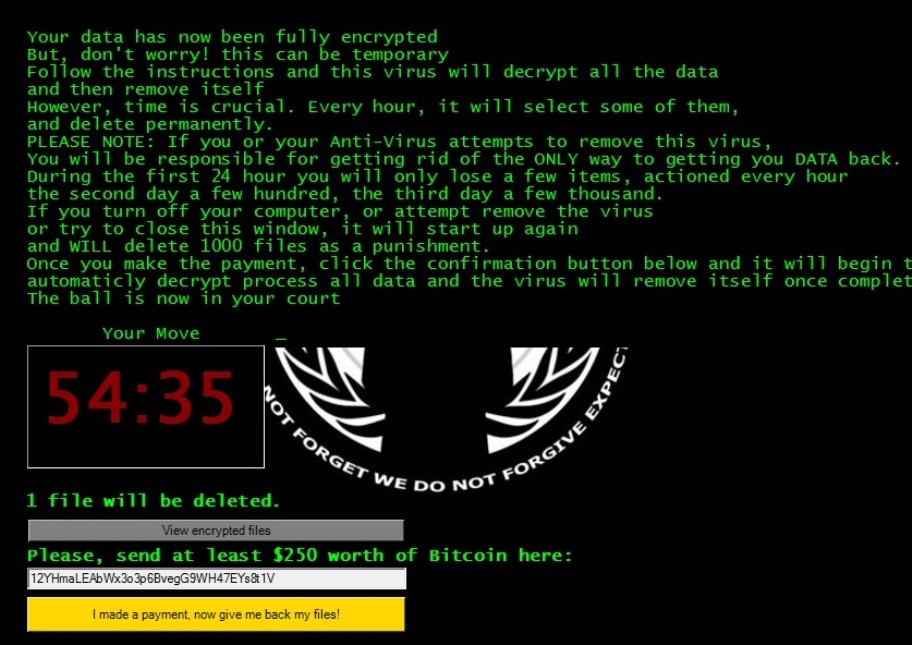
Anonymous Ransomware Distribution
Anonymous Ransomware is primarily distributed via infected software, counterfeit free downloads, torrents and other dangerous payloads. Malicious ads can also serve the threat via bogus web pages that appear as legitimate popular sites.
Anonymous Ransomware Removal
For a faster solution, you can run a scan with an advanced malware removal tool and delete Anonymous completely with a few mouse clicks.
STEP I: Start the PC in Safe Mode with Network
This will isolate all files and objects created by the ransomware so they will be removed efficiently.
-
1) Hit WIN Key + R

- 2) A Run window will appear. In it, write “msconfig” and then press Enter
3) A Configuration box shall appear. In it Choose the tab named “Boot”
4) Mark “Safe Boot” option and then go to “Network” under it to tick it too
5) Apply -> OK
Or check our video guide – “How to start PC in Safe Mode with Networking”
STEP II: Show Hidden Files
-
1) Open My Computer/This PC
2) Windows 7
-
– Click on “Organize” button
– Select “Folder and search options”
– Select the “View” tab
– Go under “Hidden files and folders” and mark “Show hidden files and folders” option
3) Windows 8/ 10
-
– Open “View” tab
– Mark “Hidden items” option

4) Click “Apply” and then “OK” button
STEP III: Enter Windows Task Manager and Stop Malicious Processes
-
1) Hit the following key combination: CTRL+SHIFT+ESC
2) Get over to “Processes”
3) When you find suspicious process right click on it and select “Open File Location”
4) Go back to Task Manager and end the malicious process. Right click on it again and choose “End Process”
5) Next you should go folder where the malicious file is located and delete it
STEP IV: Remove Completely Anonymous Ransomware Using SpyHunter Anti-Malware Tool
SpyHunter anti-malware tool will diagnose all current threats on the computer. By purchasing the full version, you will be able to remove all malware threats instantly. Additional information about SpyHunter / Help to uninstall SpyHunter
STEP V: Repair Windows Registry
-
1) Again type simultaneously the Windows Button + R key combination
2) In the box, write “regedit”(without the inverted commas) and hit Enter
3) Type the CTRL+F and then write the malicious name in the search type field to locate the malicious executable
4) In case you have discovered registry keys and values related to the name, you should delete them, but be careful not to delete legitimate keys
Further help for Windows Registry repair
STEP VI: Recover Encrypted Files
-
1) Use present backups
2) Restore your personal files using File History
-
– Hit WIN Key
– Type “restore your files” in the search box
– Select “Restore your files with File History”
– Choose a folder or type the name of the file in the search bar

- – Hit the “Restore” button
3) Using System Restore Point
-
– Hit WIN Key
– Select “Open System Restore” and follow the steps

STEP VII: Preventive Security Measures
-
1) Enable and properly configure your Firewall.
2) Install and maintain reliable anti-malware software.
3) Secure your web browser.
4) Check regularly for available software updates and apply them.
5) Disable macros in Office documents.
6) Use strong passwords.
7) Don’t open attachments or click on links unless you’re certain they’re safe.
8) Backup regularly your data.
SpyHunter anti-malware tool will diagnose all current threats on the computer. By purchasing the full version, you will be able to remove all malware threats instantly. Additional information about SpyHunter / Help to uninstall SpyHunter



