The browser hijacker Startgo123. com is still at large. Earlier this month, our team investigated the hijacker in our section for hijacker removals. Our conclusion was that any hijacked users should remove Startgo123. com from their computer. Before we dive into the new information, first, let us recap what we already knew. com
Startgo123. Com Browser Hijacker – Known Details
The hijacker gets into your system by third party installers, also known as bundle packs. The main page of the browser hijacker is designed to look like a regular home page of a browser. It has a search bar and a few websites under it. Startgo123. com is made to look inconspicuous. That way, less vigilant users might not notice the change. The most relevant example is the default homepage of Google Chrome. The biggest difference is that hijacker has advertisements on its main page, while the Google Chrome page (or any legitimate default browser homepage for that matter) doesn’t. The browser hijacker’s homepage has links to popular social network sites(Facebook, Twitter) and e-commerce sites(E-Bay and Amazon.) We strongly advise against entering these sites through Startgo123. com, as the connection might be tracked or even fake. If you want to use these sites, enter them by more secure channels.
Startgo123. Com Browser Hijacker – New Information
Since our last investigation into Stargo123. com, the threat of this browser hijacker has only grown. Its Alexa.com trend has only increased in last month, as you can see from the chart
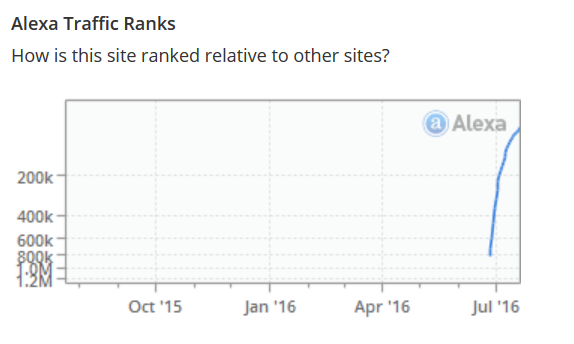
Alexa.com also informs us that the most common upstream sites (sites users went to before visiting Startgo123. Com) are:
- Youtube
- Mpc.am
- Google.co.in
It’s probable that the browser hijacker is most often contracted by malicious redirects from these websites. Two of the upstream sites deserve a closer look. Mpc. Am is the main page of a cleaner program, that’s also very shady. Mpc.am has also been classified as a browser hijacker, and it’s possible that it’s somehow connected to Startgo123. com . Mpc. Am has its own search engine, Search.mpc. am, that may give redirects to Startgo123. com. It’s still unknown. In addition to that, search.mpc. am and Startgo123 share a similar visual design, both give links to the same social media and e-commerce sites, and both lack an easily available Privacy Policy (this is never a good sign for any website, even most browser hijackers include it.)
The other interesting connection in the upstream sites is Google.co.in. This is the Google domain used in India. It’s possible that the biggest amount of hijacked browsers to be there. Unsurprisingly, Alexa.com confirms this. Startgo123. com’s highest rating is in India. However, that doesn’t mean users from other countries are completely safe. The Internet is a global network, and users from all countries are threatened by malicious software.
Experts from EnigmaSoftware have also studied the browser hijacker, and came up with the same conclusion as our team. Startgo123. com is a browser hijacker and should be removed. Their site also shows us that the threat has only increased in the last month. According to Enigma, the top three countries most affected by Startgo123. com are the United States, Brazil, and Thailand.
Startgo123. com Browser Hijacker – In Conclusion
The evidence we found after our initial investigation into Startgo123 is even more damning and the threat the hijacker poses has only gone up. We recommend visiting our original article for the removal of Startgo123. com to users who have had their browser hijacked. If you have any difficulties in the removal process, let us know in the comment section bellow.
How to Remove Startgo123.com?
For a faster solution, you can run a scan with an advanced malware removal tool and delete Startgo123.com completely with a few mouse clicks.
STEP I: Start the PC in Safe Mode with Network
This will isolate all files and objects created by the browser hijacker so they will be removed efficiently.
- 1) Hit WIN Key + R

- 2) A Run window will appear. In it, write “msconfig” and then press Enter
3) A Configuration box shall appear. In it Choose the tab named “Boot”
4) Mark “Safe Boot” option and then go to “Network” under it to tick it too
5) Apply -> OK
Or check our video guide – “How to start PC in Safe Mode with Networking”
STEP II: Remove Startgo123.com from Windows
Here’s a way to remove the program. This method will work regardless if you’re on Windows 10, 8, 7, Vista or XP. Simply selecting the program and pressing delete won’t work, as it’ll leave a lot of small files. That’s bad because these leftovers can linger on and cause all sorts of problems. The best way to delete a program is to uninstall it. Here’s how you can do that:
- 1) Hold the “Windows” button (It’s between CTRL and Alt on most keyboards) and press “R”. You’ll see a pop-up window.

- 2) In the textbox, type “appwiz.cpl”, then press“ Enter ”.

- 3) The “Programs and features” menu should now appear. It’s a list of all the programs installed on the PC. Here you can find the malicious program, select it, and press “Uninstall“.

STEP III: Remove Startgo123.com From Your Browser
Before resetting your browser’s settings, you should know that this action will wipe out all your recorded usernames, passwords, and other types of data. Make sure to save them in some way.
- 1) Start Mozilla Firefox. In the upper right corner, click on the Open menu icon and select “Add-ons“.

- 2) Inside the Add-ons Manager select “Extensions“. Search the list of extensions for suspicious entries. If you find any, select them and click “Remove“.

- 3) Click again on the Open menu icon, then click “Options“.

- 4) In the Options window, under “General” tab, click “Restore to Default“.

- 5) Select “Search” in the left menu, mark the unknown search engine and press “Remove”.

- 1) Start Google Chrome. On the upper-right corner, there a “Customize and Control” menu icon. Click on it, then click on “Settings“.

- 2) Click “Extensions” in the left menu. Then click on the trash bin icon to remove the suspicious extension.

- 3) Again in the left menu, under Chrome, Click on “Settings“. Go under “On Startup” and set a new page.

- 4) Afterward, scroll down to “Search“, click on “Manage search engines“.

- 5) In the default search settings list, find the unknown search engine and click on “X“. Then select your search engine of choice and click “Make default“. When you are ready click “Done” button in the right bottom corner.
- 1) Start Internet Explorer. Go to the “Tools” menu and click on “Manage add-ons“.

- 2) In the “Manage add-ons” window, below “Add-on Types“, select “Toolbars and Extensions“. If you see a suspicious toolbar, select it and click “Remove“.

- 3) Then again in the “Manage Add-ons” window, in “Add-on Types“, Select “Search Providers“. Chose a search engine and click “Set as default“. Select the unknown search engine and click “Remove and Close”.

- 4) Open the Tools menu, select “Internet Options”.

- 5) In the “General” tab, in “Home page”, enter your preferred page. Click “Apply” and “OK”.

STEP IV: Remove Completely Startgo123.com Browser Hijacker Using SpyHunter Anti-Malware Tool
SpyHunter anti-malware tool will diagnose all current threats on the computer. By purchasing the full version, you will be able to remove all malware threats instantly. Additional information about SpyHunter / Help to uninstall SpyHunter
STEP V: Repair Windows Registry
- 1) Again type simultaneously the Windows Button + R key combination
2) In the box, write “regedit”(without the inverted commas) and hit Enter
3) Type the CTRL+F and then write the malicious name in the search type field to locate the malicious executable
4) In case you have discovered registry keys and values related to the name, you should delete them, but be careful not to delete legitimate keys
Further help for Windows Registry repair
STEP VI: Preventive Security Measures
- 1) Enable and properly configure your Firewall.
2) Install and maintain reliable anti-malware software.
3) Secure your web browser.
4) Check regularly for available software updates and apply them.
5) Disable macros in Office documents.
6) Use strong passwords.
7) Don’t open attachments or click on links unless you’re certain they’re safe.
8) Backup regularly your data.



