If you are wondering how Search.memethat.co appears each time you open your browser, even without your wish, this article will provide you more information about its intrusive methods and its behavior. You could also find practical ways to remove it from your computer.
| Name | Meme That |
| Main Domain Address | Search.memethat.co |
| Solution #1 | Scan your system with an anti-malware tool. |
| Solution #2 | You can remove the browser hijacker by hand by carefully following all the guidelines of our step-by-step guide below. |
| Distribution | PUPs, malicious ads, bundle packs. |
Details
Search.memethat.co is URL of a page that is classified as browser hijacker. It offers an in-built meme generator and toolbar that provides access to similar websites.
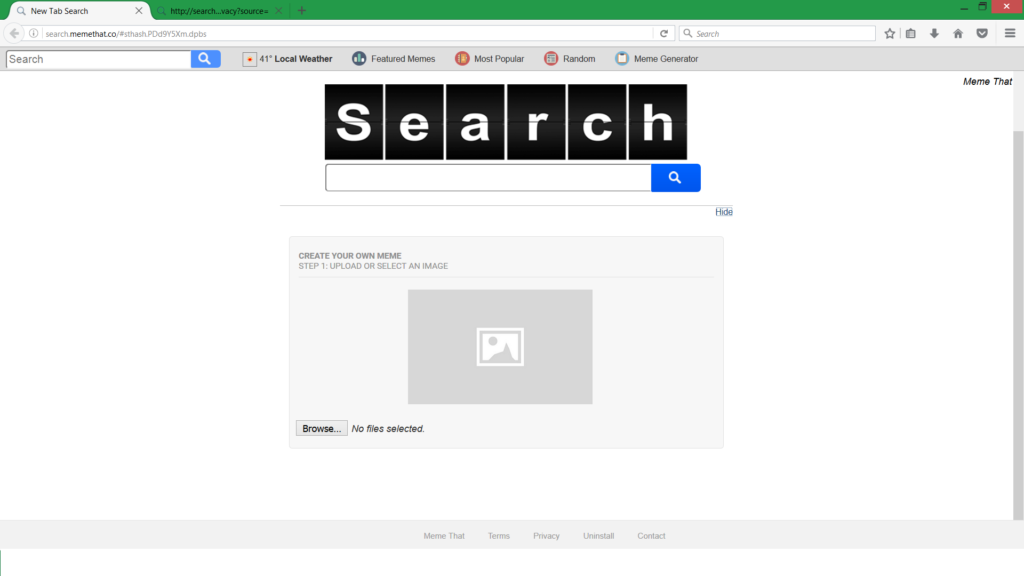
After intrusion, Search.memethat.co could replace the default homepage and search engine, the new tab window, and other browser settings. It may also create an unwanted toolbar. If you have noticed an increased number of intrusive ads, it is also a result of having Search.memethat.co browser hijacker installed on your computer. Basically, you may notice its presence in the browsers, but the unwanted software has installed its files in your Windows OS in order to modify your browser settings.
The developer of Search.memethat.co hijacker is the company SaferBrowser. It is known for the creation of other software with browser hijacker capabilities like Search.Searchlson.Com, reported by Best Security Search in July this year.
The purpose of such software is to redirect you to various sponsored sites full of banners, ads, and pop-ups. All clicks realized through Search.memethat.co browser hijacker or through the redirect pages generate income to the developers of the software.
Even though the software is not malware which means that it is not created to cause harm to your computer like Trojans and ransomware, its activities are still potentially unwanted. What we mean is its function to gather a different kind of data for your browser and system. Once the developers of Search.memethat.co have the data sent on their servers they can place it at third-party partners’ disposal which in turn is yet another way to gain money revenue. In Search.memethat.co’s Privacy Policy the developers state that every user who uses their site agree to share data concerning:
- IP address
- Browser version and type
- Browsing history
- Country of residence, home address
- Telephone number
- Operating System
- URLs and clicks
- Name, education, interests
- Communications preferences
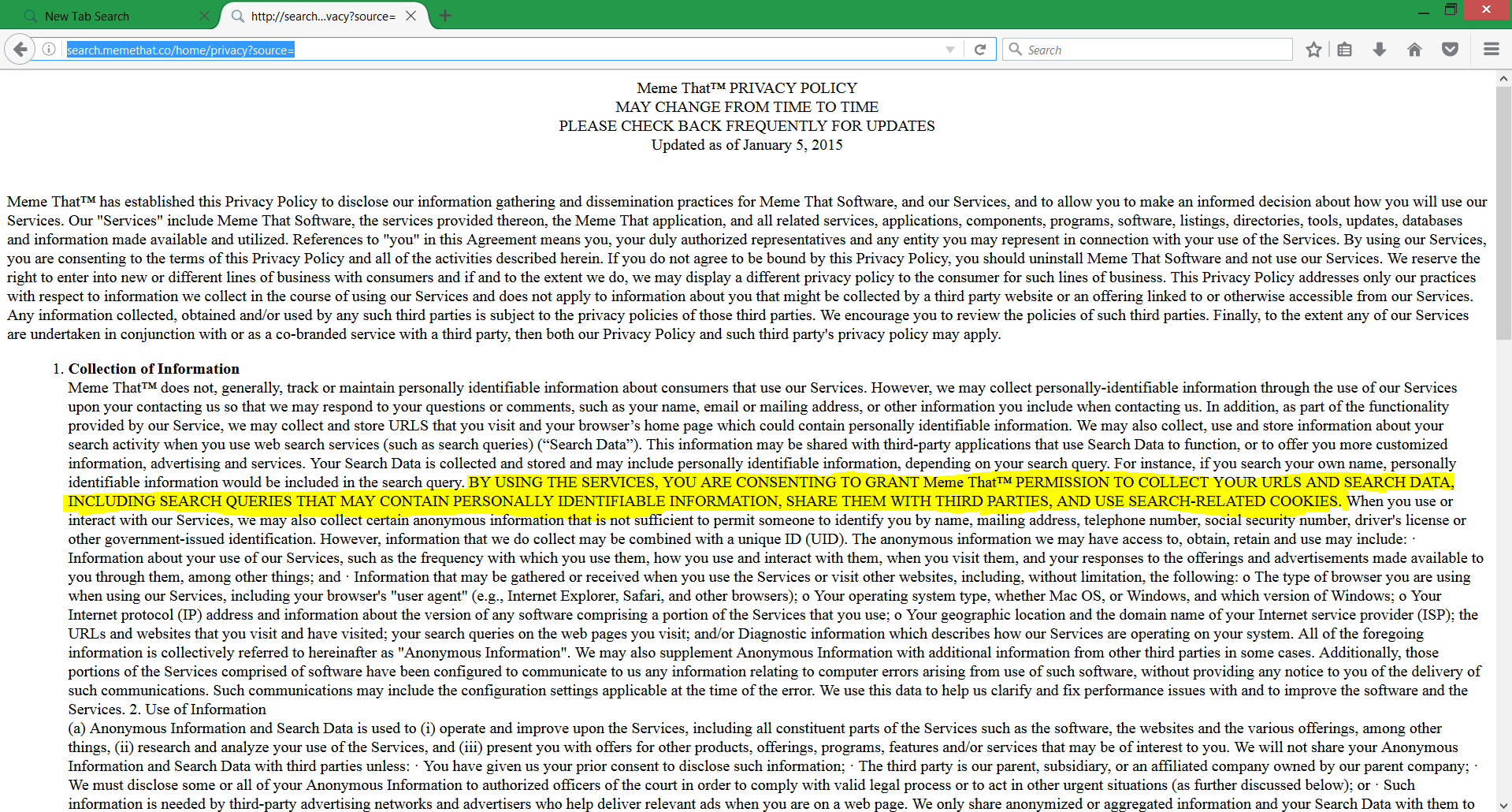
How Can Search.Memethat.co Hijack the System?
The unwanted software could be bundled with freeware that are usually offered on various websites for free download. Software developers of attractive programs often bundle unwanted programs like Search.memethat.co to the installation setups. A little carelessness and you could install unwanted software in addition to the primary one you wanted.
In order to prevent this happening read the End-user license agreement (EULA) of the software installer carefully. It should provide information if additional software is packed in the installer and will be installed too. Another way is always to seek for Custom or Advanced options in the setup which once selected will provide you an option to deselect the unwanted content.
Get Rid of Search.memethat.co
If your browser is hijacked by Search.memethat.co you can find removal instructions for Google Chrome, Mozilla Firefox, and Internet Explorer. Furthermore, you could find help how to remove all files established by Search.memethat.co from every version of Windows. In order to get maximum effectiveness and to avoid similar situations in the future, the help of an advanced anti-malware tool is recommended.
How to Remove Search.Memethat.co?
For a faster solution, you can run a scan with an advanced malware removal tool and delete Search.Memethat.co completely with a few mouse clicks.
STEP I: Start the PC in Safe Mode with Network
This will isolate all files and objects created by the browser hijacker so they will be removed efficiently.
- 1) Hit WIN Key + R

- 2) A Run window will appear. In it, write “msconfig” and then press Enter
3) A Configuration box shall appear. In it Choose the tab named “Boot”
4) Mark “Safe Boot” option and then go to “Network” under it to tick it too
5) Apply -> OK
Or check our video guide – “How to start PC in Safe Mode with Networking”
STEP II: Remove Search.Memethat.co from Windows
Here’s a way to remove the program. This method will work regardless if you’re on Windows 10, 8, 7, Vista or XP. Simply selecting the program and pressing delete won’t work, as it’ll leave a lot of small files. That’s bad because these leftovers can linger on and cause all sorts of problems. The best way to delete a program is to uninstall it. Here’s how you can do that:
- 1) Hold the “Windows” button (It’s between CTRL and Alt on most keyboards) and press “R”. You’ll see a pop-up window.

- 2) In the textbox, type “appwiz.cpl”, then press“ Enter ”.

- 3) The “Programs and features” menu should now appear. It’s a list of all the programs installed on the PC. Here you can find the malicious program, select it, and press “Uninstall“.

STEP III: Remove Search.Memethat.co From Your Browser
Before resetting your browser’s settings, you should know that this action will wipe out all your recorded usernames, passwords, and other types of data. Make sure to save them in some way.
- 1) Start Mozilla Firefox. In the upper right corner, click on the Open menu icon and select “Add-ons“.

- 2) Inside the Add-ons Manager select “Extensions“. Search the list of extensions for suspicious entries. If you find any, select them and click “Remove“.

- 3) Click again on the Open menu icon, then click “Options“.

- 4) In the Options window, under “General” tab, click “Restore to Default“.

- 5) Select “Search” in the left menu, mark the unknown search engine and press “Remove”.

- 1) Start Google Chrome. On the upper-right corner, there a “Customize and Control” menu icon. Click on it, then click on “Settings“.

- 2) Click “Extensions” in the left menu. Then click on the trash bin icon to remove the suspicious extension.

- 3) Again in the left menu, under Chrome, Click on “Settings“. Go under “On Startup” and set a new page.

- 4) Afterward, scroll down to “Search“, click on “Manage search engines“.

- 5) In the default search settings list, find the unknown search engine and click on “X“. Then select your search engine of choice and click “Make default“. When you are ready click “Done” button in the right bottom corner.
- 1) Start Internet Explorer. Go to the “Tools” menu and click on “Manage add-ons“.

- 2) In the “Manage add-ons” window, below “Add-on Types“, select “Toolbars and Extensions“. If you see a suspicious toolbar, select it and click “Remove“.

- 3) Then again in the “Manage Add-ons” window, in “Add-on Types“, Select “Search Providers“. Chose a search engine and click “Set as default“. Select the unknown search engine and click “Remove and Close”.

- 4) Open the Tools menu, select “Internet Options”.

- 5) In the “General” tab, in “Home page”, enter your preferred page. Click “Apply” and “OK”.

STEP IV: Remove Completely Search.Memethat.co Browser Hijacker Using SpyHunter Anti-Malware Tool
SpyHunter anti-malware tool will diagnose all current threats on the computer. By purchasing the full version, you will be able to remove all malware threats instantly. Additional information about SpyHunter / Help to uninstall SpyHunter
STEP V: Repair Windows Registry
- 1) Again type simultaneously the Windows Button + R key combination
2) In the box, write “regedit”(without the inverted commas) and hit Enter
3) Type the CTRL+F and then write the malicious name in the search type field to locate the malicious executable
4) In case you have discovered registry keys and values related to the name, you should delete them, but be careful not to delete legitimate keys
Further help for Windows Registry repair
STEP VI: Preventive Security Measures
- 1) Enable and properly configure your Firewall.
2) Install and maintain reliable anti-malware software.
3) Secure your web browser.
4) Check regularly for available software updates and apply them.
5) Disable macros in Office documents.
6) Use strong passwords.
7) Don’t open attachments or click on links unless you’re certain they’re safe.
8) Backup regularly your data.



