A security researcher has just spotted a new iteration of the infamous Bart ransomware which is known as the “New” .PERL Barl Ransomware as it appends this file name extension to the affected files. Learn more about the threat in this removal guide.
| Name | .PERL Bart Ransomware |
| File Extensions | .PERL |
| Ransom | Varies |
| Solution #1 | .PERL Bart Ransomware can be removed easily with the help of an anti-malware tool, a program that will clean your computer from the virus, remove any additional cyber-security threats, and protect you in the future. |
| Solution #2 | .PERL Bart Ransomware can be removed manually, though it can be very hard for most home users. See the detailed tutorial below. |
| Distribution | The ransomware samples were collected from wild attacks. Spam email campaigns are used by hackers to distribute the malware. |
.PERL Bart Ransomware Description
The security researcher Jakub Kroustek from Avast has reported a new ransomware. It’s called the .PERL Bart Ransomware which is a new iteration of Bart Ransomware (click here to learn more). Versions like this one often do not feature big improvements, the only known difference between this and the previous iterations of Bart, is that this virus appends the .PERL file name extension to the victim files. We suspect that the list of target files has not changed. The Bart2 version which is the last major change of the code encrypts approximately 140 file types including the following:
.123, .3dm, .3ds, .3g2, .3gp, .602, .aes, .arc, .asc, .asf, .asm, .asp, .avi, .bak, .bat, .bmp, .brd, .cgm, .cmd, .cpp, .crt, .csr, .csv, .dbf, .dch, .dif, .dip,
.djv, .djvu, .doc, .docb, .docm, .docx, .dot, .dotm, .dotx, .fla, .flv, .frm, .gif, .gpg, .hwp, .ibd, .jar, .java, .jpeg, .jpg, .key, .lay, .lay6, .ldf, .m3u, .m4u, .max, .mdb, .mdf, .mid, .mkv, .mov, .mp3, .mp4, .mpeg, .mpg, .ms11, .myf, .myi, .nef, .odb, .odg, .odp, .ods, .odt, .otg, .otp, .ots, .ott, .p12, .paq, .pas, .pdf, .pem, .php, .png, .pot, .potm, .potx, .ppam, .pps, .ppsm, .ppsx, .ppt, .pptm, .pptx, .psd, .rar, .raw, .rtf, .sch, .sldm, .sldx, .slk, .stc, .std, .sti, .stw, .svg, .swf, .sxc, .sxd, .sxi, .sxm, .sxw, .tar, .tbk, .tgz, .tif, .tiff, .txt, .uop, .uot, .vbs, .vdi, .vmdk, .vmx, .vob, .wav, .wb2, .wk1, .wks, .wma, .wmv, .xlc, .xlm, .xls, .xlsb, .xlsm, .xlsx, .xlt, .xltm, .xltx, .xlw, .zip
When the encryption process is complete the virus creates a ransom note in every folder where a file has been modified in both a graphic (BMP image) and a text (TXT) format. The ransom note has not changed much from previous versions, it gives a brief explanation of the infection and blackmails the user into paying a ransom sum fee to recover their files. Of course, as always, this has to be done in Bitcoins as they cannot be traced.
Various Anti-Virus vendors have already added the new threat to their updated definition sets. Some of the aliases of this virus include the following names:
- Trojan.Win32.Generic!BT
- Trojan.Win32.Z.Bartcrypt.190464[h]
- Ransom:Win32/Bartcrypt.A
- Trojan.Win32.Filecoder
- Trojan.Generic.19113661 (B)
- Malware/Win32.Generic.N2112817789
- Win32:Trojan-gen
- FileCryptor.MVE
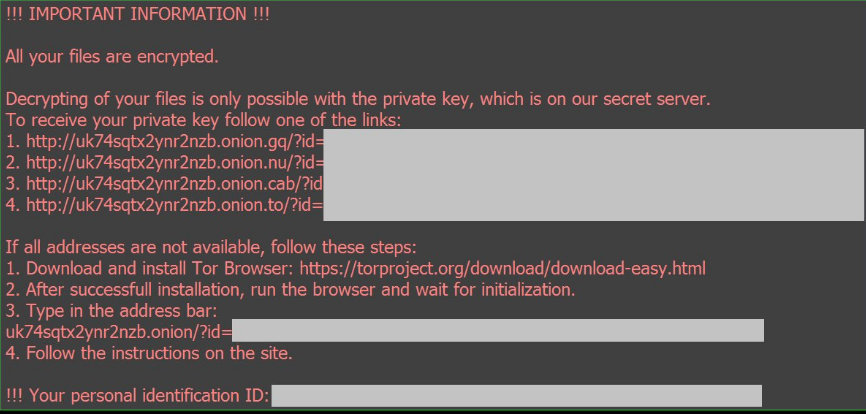
.PERL Bart Ransomware Distribution
The samples were collected in a “wild” search for malware code which means that the hackers have probably already attempted several attack campaigns against various targets. We suspect that the typical distribution method of using spam emails is utilized by the hackers.
.PERL Bart Ransomware Removal
For a faster solution, you can run a scan with an advanced malware removal tool and delete .PERL Bart completely with a few mouse clicks.
STEP I: Start the PC in Safe Mode with Network
This will isolate all files and objects created by the ransomware so they will be removed efficiently.
- 1) Hit WIN Key + R

- 2) A Run window will appear. In it, write “msconfig” and then press Enter
3) A Configuration box shall appear. In it Choose the tab named “Boot”
4) Mark “Safe Boot” option and then go to “Network” under it to tick it too
5) Apply -> OK
Or check our video guide – “How to start PC in Safe Mode with Networking”
STEP II: Show Hidden Files
- 1) Open My Computer/This PC
2) Windows 7
- – Click on “Organize” button
– Select “Folder and search options”
– Select the “View” tab
– Go under “Hidden files and folders” and mark “Show hidden files and folders” option
3) Windows 8/ 10
- – Open “View” tab
– Mark “Hidden items” option

4) Click “Apply” and then “OK” button
STEP III: Enter Windows Task Manager and Stop Malicious Processes
- 1) Hit the following key combination: CTRL+SHIFT+ESC
2) Get over to “Processes”
3) When you find suspicious process right click on it and select “Open File Location”
4) Go back to Task Manager and end the malicious process. Right click on it again and choose “End Process”
5) Next you should go folder where the malicious file is located and delete it
STEP IV: Remove Completely .PERL Bart Ransomware Using SpyHunter Anti-Malware Tool
SpyHunter anti-malware tool will diagnose all current threats on the computer. By purchasing the full version, you will be able to remove all malware threats instantly. Additional information about SpyHunter / Help to uninstall SpyHunter
STEP V: Repair Windows Registry
- 1) Again type simultaneously the Windows Button + R key combination
2) In the box, write “regedit”(without the inverted commas) and hit Enter
3) Type the CTRL+F and then write the malicious name in the search type field to locate the malicious executable
4) In case you have discovered registry keys and values related to the name, you should delete them, but be careful not to delete legitimate keys
Further help for Windows Registry repair
STEP VI: Recover Encrypted Files
- 1) Use present backups
2) Restore your personal files using File History
- – Hit WIN Key
– Type “restore your files” in the search box
– Select “Restore your files with File History”
– Choose a folder or type the name of the file in the search bar

- – Hit the “Restore” button
3) Using System Restore Point
- – Hit WIN Key
– Select “Open System Restore” and follow the steps

STEP VII: Preventive Security Measures
- 1) Enable and properly configure your Firewall.
2) Install and maintain reliable anti-malware software.
3) Secure your web browser.
4) Check regularly for available software updates and apply them.
5) Disable macros in Office documents.
6) Use strong passwords.
7) Don’t open attachments or click on links unless you’re certain they’re safe.
8) Backup regularly your data.
SpyHunter anti-malware tool will diagnose all current threats on the computer. By purchasing the full version, you will be able to remove all malware threats instantly. Additional information about SpyHunter / Help to uninstall SpyHunter



