Lock93 ransomware is a newly reported malware that encrypts target user files and blackmails the victims into paying a ransom fee. Learn more about it in our guide below, we also provide comprehensive removal instructions.
| Name | Lock93 Ransomware |
| File Extensions | .lock93 |
| Ransom | 1000 RUR |
| Solution #1 | .Lock93 Ransomware can be removed easily with the help of an anti-malware tool, a program that will clean your computer from the virus, remove any additional cyber-security threats, and protect you in the future. |
| Solution #2 | .Lock93 Ransomware can be removed manually, though it can be very hard for most home users. See the detailed tutorial below. |
| Distribution | Spam email campaigns, infected software bundles, browser hijackers and malicious redirects and ads. |
Lock93 Ransomware Description
The Lock93 ransomware has recently been discovered by the security researchers MalwareHunterTeam. The published information about this threat lists this partciular strain as easy to decrypt as its chosen cryptographic cipher has been shown to be easily brute forced. This means that the victim users can use good anti-spyware tools to restore their files.
Upon infection the threat starts to encrypt target user files, usually the most popularly used file types, including audio, video, photos, documents and other sensitive information. When the process is compleeted the Lock93 ransomware adds the “.lock93” extension to the affected files.
The ransomware note shown to the user blackmails them to pay the provided ransomware sum. The ransom note is displayed in two languages – English and Russian which suggests that the virus is probably of Russian origin.
Here is the ransomware note contents in English:
Send the code to the e-mail
You will get payment instructions
After payment you will get the unlock code and your data will be decryptedDo not delete or modify files with extension lock93 and virus files because it can
destroy your dataPrice: 1000 RUR
This is the message in Russian:
Для расшифровки данных отправьте код на E-mail
После этого вы получите инструкции по оплате
После оплаты вы получите код разблокировки и все данные будут расшифрованыНе удаляйте и не редактируйте файлы с расширением lock93 и фалы самого вируса,
т. к. это может привести к потере данныхСтоимость расшифровки: 1000 рублей
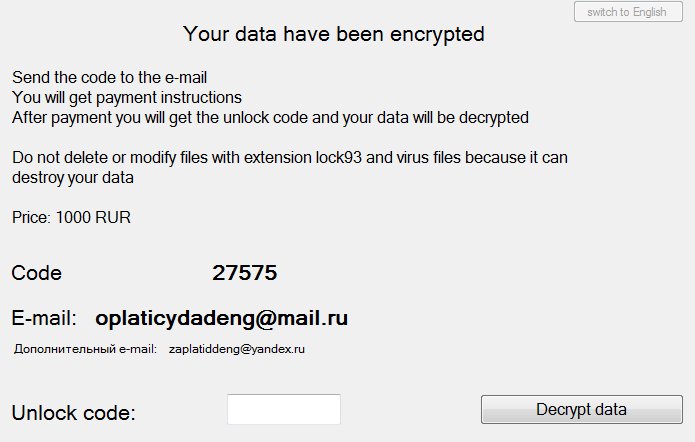
Lock93 Ransomware Distribution
At this moment there is not enough information about the distribution methods that are used by this particular strain of ransomware. However the likely scenarios include the most popularly used methods:
- Spam Email Campaigns – Large-scale attacks with ransomware-infested binary files. Depending on the attack vector the messages might be personalized (using harvested information about the victims) or general. In many of these attacks social engineering tricks are used to scam the users into downloading and running the infection. Some of the newer infections use malicious macro in Microsoft Office documents.
- Malicious Software Downloads – Installing various software from untrusted sites and P2P networks is a very likely way to get infected. The Angry Duck ransomware can even be inserted in legitimate software packages that are found on unofficial company sites.
- Browser Hihackers – Browsing the Web via browser hijackers and untrustworthy sites can lead to ransomware installations via search results and malicious ads.
Lock93 Ransomware Removal
For a faster solution, you can run a scan with an advanced malware removal tool and delete Lock93 completely with a few mouse clicks.
STEP I: Start the PC in Safe Mode with Network
This will isolate all files and objects created by the ransomware so they will be removed efficiently.
- 1) Hit WIN Key + R

- 2) A Run window will appear. In it, write “msconfig” and then press Enter
3) A Configuration box shall appear. In it Choose the tab named “Boot”
4) Mark “Safe Boot” option and then go to “Network” under it to tick it too
5) Apply -> OK
Or check our video guide – “How to start PC in Safe Mode with Networking”
STEP II: Show Hidden Files
- 1) Open My Computer/This PC
2) Windows 7
- – Click on “Organize” button
– Select “Folder and search options”
– Select the “View” tab
– Go under “Hidden files and folders” and mark “Show hidden files and folders” option
3) Windows 8/ 10
- – Open “View” tab
– Mark “Hidden items” option

4) Click “Apply” and then “OK” button
STEP III: Enter Windows Task Manager and Stop Malicious Processes
- 1) Hit the following key combination: CTRL+SHIFT+ESC
2) Get over to “Processes”
3) When you find suspicious process right click on it and select “Open File Location”
4) Go back to Task Manager and end the malicious process. Right click on it again and choose “End Process”
5) Next you should go folder where the malicious file is located and delete it
STEP IV: Remove Completely Lock93 Ransomware Using SpyHunter Anti-Malware Tool
SpyHunter anti-malware tool will diagnose all current threats on the computer. By purchasing the full version, you will be able to remove all malware threats instantly. Additional information about SpyHunter / Help to uninstall SpyHunter
STEP V: Repair Windows Registry
- 1) Again type simultaneously the Windows Button + R key combination
2) In the box, write “regedit”(without the inverted commas) and hit Enter
3) Type the CTRL+F and then write the malicious name in the search type field to locate the malicious executable
4) In case you have discovered registry keys and values related to the name, you should delete them, but be careful not to delete legitimate keys
Further help for Windows Registry repair
STEP VI: Recover Encrypted Files
- 1) Use present backups
2) Restore your personal files using File History
- – Hit WIN Key
– Type “restore your files” in the search box
– Select “Restore your files with File History”
– Choose a folder or type the name of the file in the search bar

- – Hit the “Restore” button
3) Using System Restore Point
- – Hit WIN Key
– Select “Open System Restore” and follow the steps

STEP VII: Preventive Security Measures
- 1) Enable and properly configure your Firewall.
2) Install and maintain reliable anti-malware software.
3) Secure your web browser.
4) Check regularly for available software updates and apply them.
5) Disable macros in Office documents.
6) Use strong passwords.
7) Don’t open attachments or click on links unless you’re certain they’re safe.
8) Backup regularly your data.
SpyHunter anti-malware tool will diagnose all current threats on the computer. By purchasing the full version, you will be able to remove all malware threats instantly. Additional information about SpyHunter / Help to uninstall SpyHunter



