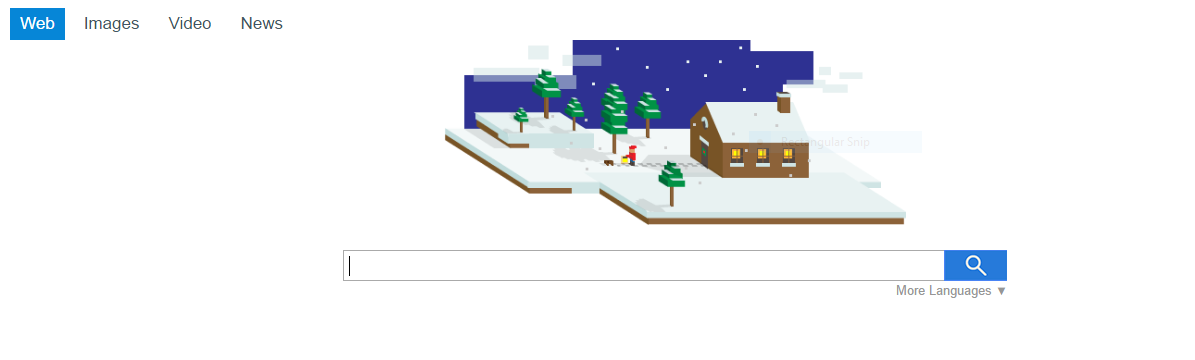
Our complete guide will show you how to remove the dangerous Snapdo.com browser hijacker from your web browsers and restore your computer.
Snapdo.com Browser Hijacker Description
The Snapdo.com browser hijacker is a typical browser hijacker which redirects the users to a third-party search engine. Depending on the individual samples the users may get their data stolen or even infected by other types of malware.
Like many other hijackers this one is also distributed via malicious browser extensions developed for the most popular web browsers – Google Chrome, Mozilla Firefox, Internet Explorer and others. They can be distributed via different ways such as:
- Email Spam Messages – Hackers distribute spam email messages that may contain phishing messages that link to or attach the installation file. If they interact with these messages they can get infected by the Snapdo.com browser hijacker.
- Download Sites & P2P Networks – Infected installers, counterfeit applications and various types of files downloaded from hacker-controlled sites or P2P networks can lead to an infection with the Snapdo.com browser hijacker. The threat can also be contacted by downloading torrents from pirate BitTorrent trackers.
- Redirects – Sites that feature malicious redirects can lead to an infection. Hacker-controlled ad networks have also been found to be a source as well.
Upon infection the Snapdo.com browser hijacker modifies the settings of the installed web browsers. Changes include the default search engine, home page and new tabs page. Unlike other threats this hijacker uses several different domains. The main one is search.snapdo.com however alternative variants have been spotted, including Feed.snap.do and other shortened versions.
It appears that it uses the Yahoo engine and its effects upon the computer users are devastating when it comes to privacy. The service is being operated by a company called Resoft. The following tactics are employed by the extension as outlined in the public privacy policy:
- The Search Engine Collects Personally Identifying Information – Collected when the users interact with the site or submit a help request or another type of inquiry.
- The Search Engine Collects Non-personally Identifying Information – All kinds of data including limitations, technical, statistics or another type of agreggated information.
- Usage Data Collection – The service collects information about the service use. This includes the viewed content, browsed pages, offers and interests, social network interaction, IP address and other related metrics.
- Advertising Personalization – The service uses cookies and other tracking technology to personalize the displayed ads.
One of the primary goals of the Snapdo.com browser hijacker is to collect as much user data as possible. Many sites like this one may be used by hackers to obtain valuable information about thousands of computer users. Another dangerous scenario is the possibility of injecting false search results that may lead to ad networks or sites that deliver malware.
Protect Yourself From Hijackers like Snapdo.com
To completely eliminate the threat we suggest that all infected users use a quality anti-spyware tool as it can both delete active infections with only a few mouse clicks and provide strong protection against all kinds of threats.
SpyHunter anti-malware tool will diagnose all current threats on the computer. By purchasing the full version, you will be able to remove all malware threats instantly. Additional information about SpyHunter / Help to uninstall SpyHunter
Snapdo.Com Browser Hijacker Removal Guide
Manual removal of Snapdo.Com Browser Hijacker requires being familiar with system files and registries. Removal of any important data can lead to permanent system damage. You could prevent this troublesome effect and delete Snapdo.Com Browser Hijacker browser hijacker with SpyHunter malware removal tool.
STEP I: Start the PC in Safe Mode with Network
This will isolate all files and objects created by the browser hijacker so they will be removed efficiently.
- 1) Hit WIN Key + R

- 2) A Run window will appear. In it, write “msconfig” and then press Enter
3) A Configuration box shall appear. In it Choose the tab named “Boot”
4) Mark “Safe Boot” option and then go to “Network” under it to tick it too
5) Apply -> OK
Or check our video guide – “How to start PC in Safe Mode with Networking”
STEP II: Remove Snapdo.Com Browser Hijacker from Windows
Here’s a way to remove the program. This method will work regardless if you’re on Windows 10, 8, 7, Vista or XP. Simply selecting the program and pressing delete won’t work, as it’ll leave a lot of small files. That’s bad because these leftovers can linger on and cause all sorts of problems. The best way to delete a program is to uninstall it. Here’s how you can do that:
- 1) Hold the “Windows” button (It’s between CTRL and Alt on most keyboards) and press “R”. You’ll see a pop-up window.

- 2) In the textbox, type “appwiz.cpl”, then press“ Enter ”.

- 3) The “Programs and features” menu should now appear. It’s a list of all the programs installed on the PC. Here you can find the program, select it, and press “Uninstall“.

STEP III: Remove Snapdo.Com Browser Hijacker From Your Browser
Before resetting your browser’s settings, you should know that this action will wipe out all your recorded usernames, passwords, and other types of data. Make sure to save them in some way.
- 1) Start Mozilla Firefox. In the upper right corner, click on the Open menu icon and select “Add-ons“.

- 2) Inside the Add-ons Manager select “Extensions“. Search the list of extensions for suspicious entries. If you find any, select them and click “Remove“.

- 3) Click again on the Open menu icon, then click “Options“.

- 4) In the Options window, under “General” tab, click “Restore to Default“.

- 5) Select “Search” in the left menu, mark the unknown search engine and press “Remove”.

- 1) Start Google Chrome. On the upper-right corner, there a “Customize and Control” menu icon. Click on it, then click on “Settings“.

- 2) Click “Extensions” in the left menu. Then click on the trash bin icon to remove the suspicious extension.

- 3) Again in the left menu, under Chrome, Click on “Settings“. Go under “On Startup” and set a new page.

- 4) Afterward, scroll down to “Search“, click on “Manage search engines“.

- 5) In the default search settings list, find the unknown search engine and click on “X“. Then select your search engine of choice and click “Make default“. When you are ready click “Done” button in the right bottom corner.
- 1) Start Internet Explorer. Go to the “Tools” menu and click on “Manage add-ons“.

- 2) In the “Manage add-ons” window, bellow “Add-on Types“, select “Toolbars and Extensions“. If you see a suspicious toolbar, select it and click “Remove“.

- 3) Then again in the “Manage Add-ons” window, in “Add-on Types“, Select “Search Providers“. Chose a search engine and click “Set as default“. Select the unknown search engine and click “Remove and Close”.

- 4) Open the Tools menu, select “Internet Options”.

- 5) In the “General” tab, in “Home page”, enter your preferred page. Click “Apply” and “OK”.

STEP IV: Remove Completely Snapdo.Com Browser Hijacker Browser Hijacker Using SpyHunter Anti-Malware Tool
SpyHunter anti-malware tool will diagnose all current threats on the computer. By purchasing the full version, you will be able to remove all malware threats instantly. Additional information about SpyHunter / Help to uninstall SpyHunter
STEP V: Repair Windows Registry
- 1) Again type simultaneously the Windows Button + R key combination
2) In the box, write “regedit”(without the inverted commas) and hit Enter
3) Type the CTRL+F and then write the malicious name in the search type field to locate the malicious executable
4) In case you have discovered registry keys and values related to the name, you should delete them, but be careful not to delete legitimate keys
Further help for Windows Registry repair
STEP VI: Preventive Security Measures
- 1) Enable and properly configure your Firewall.
2) Install and maintain reliable anti-malware software.
3) Secure your web browser.
4) Check regularly for available software updates and apply them.
5) Disable macros in Office documents.
6) Use strong passwords.
7) Don’t open attachments or click on links unless you’re certain they’re safe.
8) Backup regularly your data.



