We have received notice of a new malware threat known as the EnCrYpTeD ransomware, read our removal guide to learn more.
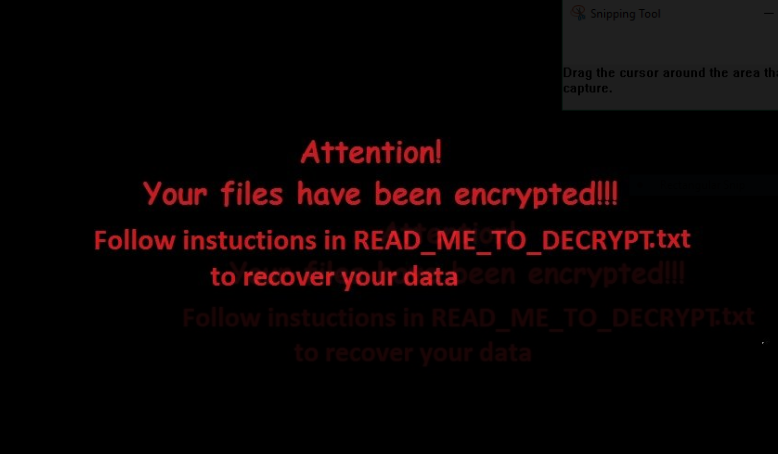
EnCrYpTeD Ransomware Description
The EnCrYpTeD ransomware has just been discovered, it is also known under the alias of Pickles ransomware. The initial security analysis shows that it is written in the Python programming language and follows the typical behavior as other similar viruses.
Upon infection the virus modifies several registry entries and kills certain system and application processes which might interfere with the encryption process.
The encryption engine itself uses a strong cipher and targets the most commonly used user data – documents, photos, music, videos, configuration files, archives and etc. All affected data receive the .encrypted extension.
When this process is complete a ransomware note in a READ_ME_TO_DECRYPT.txt file is created. It reads the following message:
Your files have been locked with AES strong encryption.
How to decrypt your files:1. Send one bitcoin to: ABCDEFGHIJKLMNOPRSQTUVWXYZ123456789
2. After sending bitcoin, send email to [email protected] containing the following code:
3614e3639c0a98b1006a50ffe5744cf4499592fe8f1b339601208e80066
3. After receiving bitcoin and require code, you will be given your decrypt password
4. Find to_decryt.py, double-click, enter the password. Decryption requires Python installedYou have 72 hours to comply, or your decrypt password will be permamently destroyed!
How to buy bitcoin:
https://www.coinbase.com/buy-bitcoin?locale=enGOOD LUCK!!
Based on this information we can presume that the captured malware strains are a virus that is still under development. It is very likely that it is sold on hacker underground markets.
As the virus is based on the Python programming language it can be used to create very flexible iterations of it.
EnCrYpTeD Ransomware Distribution
The EnCrYpTeD Ransomware is probably going to be further developed and customized. We suspect that the hackers who purchase and distribute the virus will probably use the most popular techniques:
- Dangerous Redirects – Malicious scripts that are part of ads and browser hijackers can deliver dangerous viruses to the computer users.
- Email Spam Campaigns – Email messages can contain the ransomware by inserting it in scripts that are contained in spoofed documents. Simpler campaigns can lead to infections by attaching directly to the messages. Other methods include linking the ransomware in the body of the emails.
- Software Installers – In many cases installer bundles can lead to dangerous infections. The hackers distribute these binaries in pirate BitTorrent sites and hacked or untrusted download sites.
Summary of the EnCrYpTeD Ransomware
| Name | EnCrYpTeD Ransomware |
| File Extensions | .encrypted |
| Ransom | Varies |
| Easy Solution | You can skip all steps and remove EnCrYpTeD Ransomware ransomware with the help of an anti-malware tool. |
| Manual Solution | EnCrYpTeD Ransomware ransomware can be removed manually, though it can be very hard for most home users. See the detailed tutorial below. |
| Distribution | Spam Email Campaigns, malicious ads & etc. |
EnCrYpTeD Ransomware Ransomware Removal
STEP I: Start the PC in Safe Mode with Network
This will isolate all files and objects created by the ransomware so they will be removed efficiently.
- 1) Hit WIN Key + R

- 2) A Run window will appear. In it, write “msconfig” and then press Enter
3) A Configuration box shall appear. In it Choose the tab named “Boot”
4) Mark “Safe Boot” option and then go to “Network” under it to tick it too
5) Apply -> OK
Or check our video guide – “How to start PC in Safe Mode with Networking”
STEP II: Show Hidden Files
- 1) Open My Computer/This PC
2) Windows 7
- – Click on “Organize” button
– Select “Folder and search options”
– Select the “View” tab
– Go under “Hidden files and folders” and mark “Show hidden files and folders” option
3) Windows 8/ 10
- – Open “View” tab
– Mark “Hidden items” option

4) Click “Apply” and then “OK” button
STEP III: Enter Windows Task Manager and Stop Malicious Processes
- 1) Hit the following key combination: CTRL+SHIFT+ESC
2) Get over to “Processes”
3) When you find suspicious process right click on it and select “Open File Location”
4) Go back to Task Manager and end the malicious process. Right click on it again and choose “End Process”
5) Next you should go folder where the malicious file is located and delete it
STEP IV: Remove Completely EnCrYpTeD Ransomware Ransomware Using SpyHunter Anti-Malware Tool
SpyHunter anti-malware tool will diagnose all current threats on the computer. By purchasing the full version, you will be able to remove all malware threats instantly. Additional information about SpyHunter / Help to uninstall SpyHunter
STEP V: Repair Windows Registry
- 1) Again type simultaneously the Windows Button + R key combination
2) In the box, write “regedit”(without the inverted commas) and hit Enter
3) Type the CTRL+F and then write the malicious name in the search type field to locate the malicious executable
4) In case you have discovered registry keys and values related to the name, you should delete them, but be careful not to delete legitimate keys
Further help for Windows Registry repair
STEP VI: Recover Encrypted Files
- 1) Use present backups
2) Restore your personal files using File History
- – Hit WIN Key
– Type “restore your files” in the search box
– Select “Restore your files with File History”
– Choose a folder or type the name of the file in the search bar

- – Hit the “Restore” button
3) Using System Restore Point
- – Hit WIN Key
– Select “Open System Restore” and follow the steps

STEP VII: Preventive Security Measures
- 1) Enable and properly configure your Firewall.
2) Install and maintain reliable anti-malware software.
3) Secure your web browser.
4) Check regularly for available software updates and apply them.
5) Disable macros in Office documents.
6) Use strong passwords.
7) Don’t open attachments or click on links unless you’re certain they’re safe.
8) Backup regularly your data.
SpyHunter anti-malware tool will diagnose all current threats on the computer. By purchasing the full version, you will be able to remove all malware threats instantly. Additional information about SpyHunter / Help to uninstall SpyHunter



