Learn how to remove the the CryptoSweetTooth ransomware which is a new HiddenTear virus iteration that is also known as the CryptoST ransomware.
| Name | CryptoSweetTooth |
| File Extensions | .locked |
| Ransom | 0.5 Bitcoins |
| Solution #1 | You can skip all steps and remove CryptoSweetTooth with the help of an anti-malware tool. |
| Solution #2 | CryptoSweetTooth ransomware can be removed manually, though it can be very hard for most home users. See the detailed tutorial below. |
| Distribution | Spam Email Campaigns, malicious ads & etc. |
CryptoSweetTooth Ransomware Description
CryptoSweetTooth ransomware is nothing other than a new strain of the infamous HiddenTear open-source ransomware project. It is also known as CryptoST ransomware and its developer is known under the alias of Santiago.
Like other strains it uses a fully-featured encryption engine which uses the AES cipher to encrypt target user files – the most often used and sensitive file types that include multimedia files, documents, backups, configuration files and other important data.
The virus then crafts a ransomware note which is written in Spanish. A machine-translated version of it reads the following:
YOUR PERSONAL FILES HAVE BEEN CIRCULATED BY Crypto-SweetTooth
Your photos, videos, documents and database have been encrypted by a powerful algorithm using a unique key generated by this computer.
How to recover the files?
To recover your encrypted files and receive security instructions so that this does not happen again, you must make a payment of 0.5BTC and send them to the following address: ILLEoST ***
Once the payment has been made you should send an email to the address bitcoin you use to send the funds. Once verified and confirmed you will be answered with the program and password to decrypt the files.
How to buy Bitcoins?
If you are in Argentina you can buy Bitcoins in the following companies:
• Ripio.com
• Satoshitango
• ArgenBTC
My Account
Advertisement
After having made the purchase from any of the pages mentioned above, you must send them to the Bitcoin address specified at the beginning, marked RED.
The virus depends on the .NET Framework 4.5.2 to run.
CryptoSweetTooth Ransomware Distribution
The virus is distributed mainly through infected spam email messages and infected software installers. The criminal developer may use various social engineering attacks and phishing strategies to make the messages and downloads appear as legitimate to the victims.
The CryptoSweetTooth ransomware is identified in binary files under random names. Other identified payloads are known as Bitcoin.exe, bitcoin_factory_v1.0.2.exe or simply CryptoSweetTooth.
The malware was first identified in the beginning of January 2017 and primarily targets Spanish-speaking computer victims.
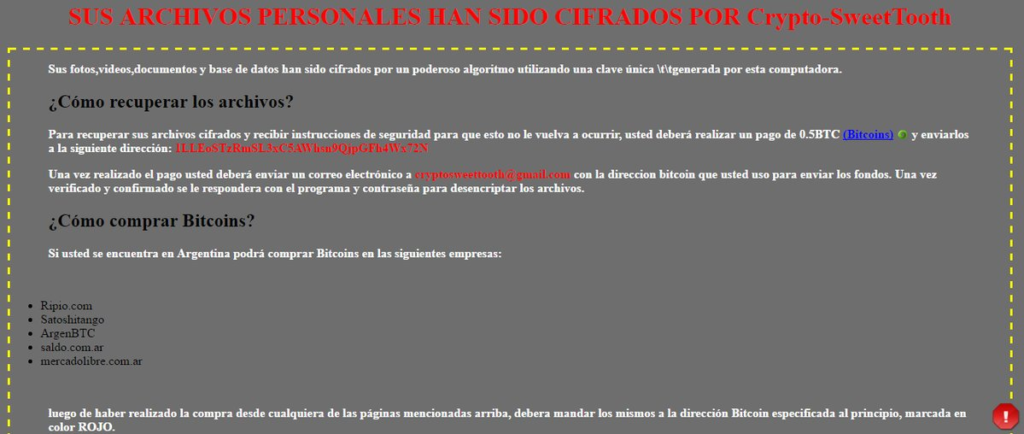
CryptoSweetTooth Ransomware Virus – How To Remove it and Prevent It From Coming Back
There are two ways of removal:
- With an anti-malware tool – this will also help prevention
- Manually – using the instructions below
The HiddenTear malware family is one of the most popular tookits that criminals use. This is why new strains such as this one are identified every single day. By using a trusted anti-spyware solution you will be able to both remove the infections easily and protect yourself from any future threats.
CryptoSweetTooth Ransomware Removal
For a faster solution, you can run a scan with an advanced malware removal tool and delete CryptoSweetTooth completely with a few mouse clicks.
STEP I: Start the PC in Safe Mode with Network
This will isolate all files and objects created by the ransomware so they will be removed efficiently.
- 1) Hit WIN Key + R

- 2) A Run window will appear. In it, write “msconfig” and then press Enter
3) A Configuration box shall appear. In it Choose the tab named “Boot”
4) Mark “Safe Boot” option and then go to “Network” under it to tick it too
5) Apply -> OK
Or check our video guide – “How to start PC in Safe Mode with Networking”
STEP II: Show Hidden Files
- 1) Open My Computer/This PC
2) Windows 7
- – Click on “Organize” button
– Select “Folder and search options”
– Select the “View” tab
– Go under “Hidden files and folders” and mark “Show hidden files and folders” option
3) Windows 8/ 10
- – Open “View” tab
– Mark “Hidden items” option

4) Click “Apply” and then “OK” button
STEP III: Enter Windows Task Manager and Stop Malicious Processes
- 1) Hit the following key combination: CTRL+SHIFT+ESC
2) Get over to “Processes”
3) When you find suspicious process right click on it and select “Open File Location”
4) Go back to Task Manager and end the malicious process. Right click on it again and choose “End Process”
5) Next you should go folder where the malicious file is located and delete it
STEP IV: Remove Completely CryptoSweetTooth Ransomware Using SpyHunter Anti-Malware Tool
SpyHunter anti-malware tool will diagnose all current threats on the computer. By purchasing the full version, you will be able to remove all malware threats instantly. Additional information about SpyHunter / Help to uninstall SpyHunter
STEP V: Repair Windows Registry
- 1) Again type simultaneously the Windows Button + R key combination
2) In the box, write “regedit”(without the inverted commas) and hit Enter
3) Type the CTRL+F and then write the malicious name in the search type field to locate the malicious executable
4) In case you have discovered registry keys and values related to the name, you should delete them, but be careful not to delete legitimate keys
Further help for Windows Registry repair
STEP VI: Recover Encrypted Files
- 1) Use present backups
2) Restore your personal files using File History
- – Hit WIN Key
– Type “restore your files” in the search box
– Select “Restore your files with File History”
– Choose a folder or type the name of the file in the search bar

- – Hit the “Restore” button
3) Using System Restore Point
- – Hit WIN Key
– Select “Open System Restore” and follow the steps

STEP VII: Preventive Security Measures
- 1) Enable and properly configure your Firewall.
2) Install and maintain reliable anti-malware software.
3) Secure your web browser.
4) Check regularly for available software updates and apply them.
5) Disable macros in Office documents.
6) Use strong passwords.
7) Don’t open attachments or click on links unless you’re certain they’re safe.
8) Backup regularly your data.
SpyHunter anti-malware tool will diagnose all current threats on the computer. By purchasing the full version, you will be able to remove all malware threats instantly. Additional information about SpyHunter / Help to uninstall SpyHunter



