Seeing pop up ads by Copybinary.me each time you surf online is a trait of existing adware on the PC. By displaying numerous ads in all commonly used browsers like Google Chrome, Mozilla Firefox, Opera, Internet Explorer the adware is focused on gaining online profit. Even though Copybinary.me seems legit it is reported to be caused by advertising-supported software. So being distributed this way Copybinary.me is likely to be a deceitful website that aims to steal your money. The article covers more information about the adware and provides Copybinary.me pop-up ads removal guide.
Remove Copybinary.me Pop-Up Ads and Restore PC
Manual Removal Guide
Skip all steps and download anti-malware tool that will safely scan and clean your PC.
SpyHunter anti-malware tool will diagnose all current threats on the computer. By purchasing the full version, you will be able to remove all malware threats instantly. Additional information about SpyHunter / Help to uninstall SpyHunter
Copybinary.me Pop-Up Ads – Distribution and Impacts
Adware is a type of software that infiltrates the system or browsers and starts displaying advertisements automatically in order to generate revenue for its creator. Such programs often come bundled with other free software installed on the PC. How could this happen? Developers of freeware sometimes do not disclose appropriately that the installation set includes an additional program or browser add-on that will be installed along with the primary one. Thus it is likely that after you install a freeware each time you’re surfing the new Copybinary.me ads will pop-up everywhere.
Copybinary.me pop-up ads display a dubious website that invites users to open an account which will help them to earn almost two million a month. However, you should not trust what they say as this website has really questionable origin and it likely to seduce you to open sponsored sites or download freeware making it all for money.
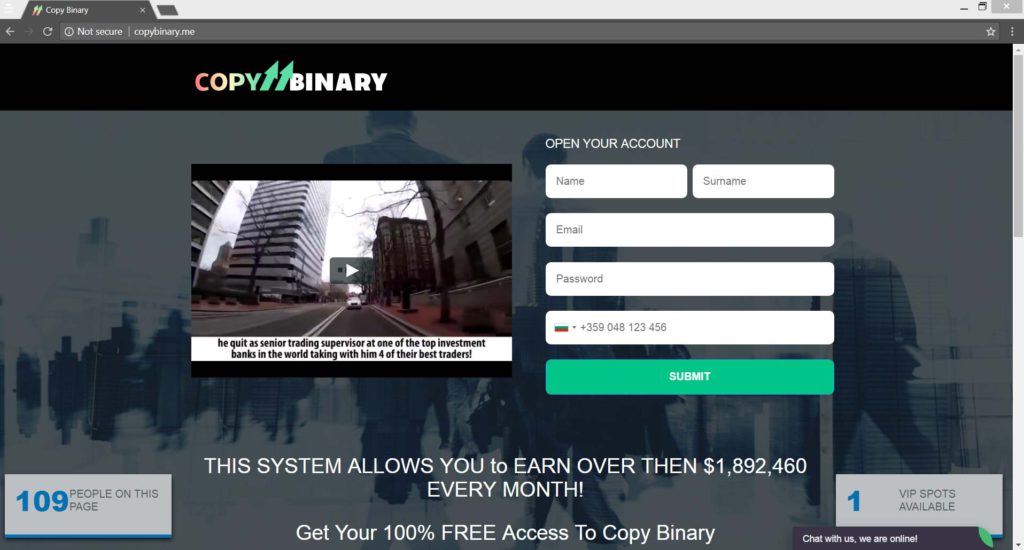
In some cases, Copybinary.me may also act as a browser hijacker and replace your default home page or the new tab destination path. Once it accesses your browser, it may install browser add-ons without your knowledge.
When we entered the website through Google Chrome browser, we noticed the statement “Not secure” next to the URL address. By clicking on the info icon next to this statement here is what Google Chrome warns all users who have landed on this page:
Your connection to this site is not secure
You should not enter any sensitive information on this site (for example, passwords or credit cards), because it could be stolen by attackers.
Furthermore, Copybinary.me sends 28 cookies that are retained on your computer by browsers. Most of them expire at the end of this year, and some of them may be used as spyware. Unfortunately, those of you who would be interested in reading Terms & Conditions, Privacy Policy or Disclaimer of this website, will only open Copybinary.me homepage by clicking on these sections. This is yet another trait that your computer is no longer safe and clean. The creators may track your browser searches, location, login credentials, browser history, etc. who knows they don’t even provide any information about themselves and the aim of their website. It is better to remove Copybinary.me as well as the adware associated with it from your PC as soon as possible.
Remove Copybinary.me Pop-Up Ads and Restore PC
WARNING! Manual removal of the Copybinary.me Pop-Up Ads requires being familiar with system files and registries. Removing important data accidentally can lead to permanent system damage. If you don’t feel comfortable with manual instructions, download a powerful anti-malware tool that will scan your system for malware and clean it safely for you.
SpyHunter anti-malware tool will diagnose all current threats on the computer. By purchasing the full version, you will be able to remove all malware threats instantly. Additional information about SpyHunter / Help to uninstall SpyHunter
Copybinary.me Pop-Up Ads – Manual Removal Steps
Start the PC in Safe Mode with Network
This will isolate all files and objects created by the ransomware so they will be removed efficiently. The steps bellow are applicable to all Windows versions.
1. Hit the WIN Key + R
2. A Run window will appear. In it, write msconfig and then press Enter
3. A Configuration box shall appear. In it Choose the tab named Boot
4. Mark Safe Boot option and then go to Network under it to tick it too
5. Apply -> OK
Remove from Windows
Here’s a way to remove the program. This method will work regardless if you’re on Windows 10, 8, 7, Vista or XP. Simply selecting the program and pressing delete won’t work, as it’ll leave a lot of small files. That’s bad because these leftovers can linger on and cause all sorts of problems. The best way to delete a program is to uninstall it. Here’s how you can do that:
1. Hold the “Windows” button (It’s between CTRL and Alt on most keyboards) and press “R”. You’ll see a pop-up window.

2. In the textbox, type “appwiz.cpl”, then press“ Enter ”.

3. The “Programs and features” menu should now appear. It’s a list of all the programs installed on the PC. Here you can find the program, select it, and press “Uninstall“.

Remove Virus From Your Browser
Before resetting your browser’s settings, you should know that this action will wipe out all your recorded usernames, passwords, and other types of data. Make sure to save them in some way.
- 1. Start Mozilla Firefox. In the upper right corner, click on the Open menu icon and select “Add-ons“.

2. Inside the Add-ons Manager select “Extensions“. Search the list of extensions for suspicious entries. If you find any, select them and click “Remove“.

3. Click again on the Open menu icon, then click “Options“.

4. In the Options window, under “General” tab, click “Restore to Default“.

5. Select “Search” in the left menu, mark the unknown search engine and press “Remove”.

- 1. Start Google Chrome. On the upper-right corner, there a “Customize and Control” menu icon. Click on it, then click on “Settings“.

2. Click “Extensions” in the left menu. Then click on the trash bin icon to remove the suspicious extension.

3. Again in the left menu, under Chrome, Click on “Settings“. Go under “On Startup” and set a new page.

4. Afterward, scroll down to “Search“, click on “Manage search engines“.

5. In the default search settings list, find the unknown search engine and click on “X“. Then select your search engine of choice and click “Make default“. When you are ready click “Done” button in the right bottom corner.

2. In the “Manage add-ons” window, bellow “Add-on Types“, select “Toolbars and Extensions“. If you see a suspicious toolbar, select it and click “Remove“.

3. Then again in the “Manage Add-ons” window, in “Add-on Types“, Select “Search Providers“. Chose a search engine and click “Set as default“. Select the unknown search engine and click “Remove and Close”.

4. Open the Tools menu, select “Internet Options”.

5. In the “General” tab, in “Home page”, enter your preferred page. Click “Apply” and “OK”.

Repair Windows Registry
1. Again type simultaneously the WIN Key + R key combination
2. In the box, write regedit and hit Enter
3. Type the CTRL+ F and then write the malicious name in the search type field to locate the malicious executable
4. In case you have discovered registry keys and values related to the name, you should delete them, but be careful not to delete legitimate keys
Click for more information about Windows Registry and further repair help



